- Missoula County Public Schools
- Read and Write for Google
-
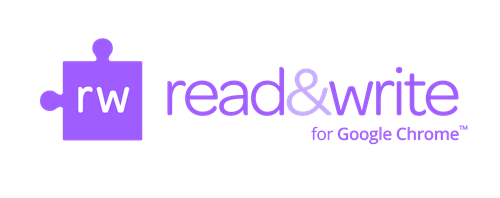
All students and staff now have full access to Read & Write for Google (RWG) with no sign up necessary!
RWG is a web-based Google extension on the Chrome Browser that is fully integrated with websites and Google apps such as Google Docs and Google Slides. The Texthelp PDF reader which comes with RWG will allow you to read and write on PDFs and Epubs (such as Bookshare books ). You will also be able to use other study and note-taking tools such as the dictionary and highlighting tools while reading ePubs with RWGs Texthelp reader.
To have access to this powerful group of tools, you must be signed into the Chrome Browser with your @mcpsmt.org gmail address. This is a Google tool, so it does not work with Internet Explorer, Mozilla Firefox, Safari or other web browsers. It also does not work well on iPads or Android tablets. If you are using a Chromebook, you will automatically be signed into the Chrome browser when you log into the Chromebook. If you are using a PC or MAC you will need to open the Chrome browser and then sign in at the top of your screen. Click on the icon in the top right-hand corner of the screen and follow the sign in the instructions.
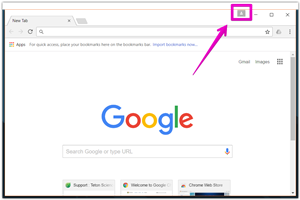
Once you are in the account, you must choose LINK DATA .When you have completed the sign-in process, you should see a purple puzzle piece
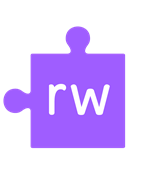 in the upper right-hand corner of your browser . This will be your indication that you have access to RWG.
in the upper right-hand corner of your browser . This will be your indication that you have access to RWG. - Access RWG on a webpage: Click on that purple puzzle piece to open the RWG toolbar. Simply click the purple puzzle piece again to remove the toolbar.
- To access RWG while using Google Docs or Google Slides : You will see an additional purple puzzle piece that drops down at the top of your doc or slides. Click on that additional puzzle piece to toggle the toolbar on/off.
- To access RWG on a PDF or EPub: Click the "Open With" drop down menu and choose Read & Write for Google.
For More information about Read & Write for Google, see the links on the right-hand side of this page.
Helpful Links
-
- 2 minute Introductory Video
- Help, I don't see my puzzle piece! (A printable guide for accessing RWG)
- Getting Started with Read and Write for Google Chrome
- Quick Reference Guide PDF
- Back to School with Read&Write 2018 (60 minute video reviewing all features)
- How to videos for each RWG tool. (each approximately 2 minutes)
- How to use PDF Reader (Video tutorial)
- Trouble shooting guide for PDF Reader
- Video: Using Read&Write at Chagrin Falls to Help with All Literacy Needs

